Managing Envy Libraries
To customize the installations visible to Environments, press  in the top of the main Environments list panel.
in the top of the main Environments list panel.
 in the top of the main Environments list panel.
in the top of the main Environments list panel.The first panel you see is Manage Envy Libraries:
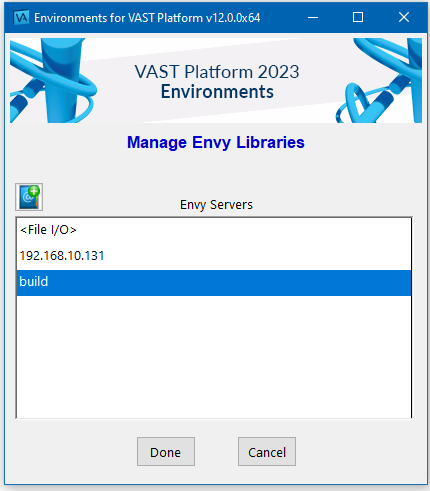
“Manage Envy Libraries” Panel
In the above panel, Environments has three known library server names:
•The first line identifies the File I/O library access. Only one development environment can be connected to a File I/O-based library at a time.
•‘192.168.10.131’ identifies the server address of a machine which is running the library server program EMSRV which allows many development images to access and share a library.
•‘build’ identifies the name of a server machine which is converted to an IP address using standard Domain Name Server (DNS) lookup
When you are finished with the panel, press Done or Cancel, and Environments will navigate to the Main Environments list pane.
You can register a new Envy server name/address from this panel by pressing the  button above the Envy Servers list.
button above the Envy Servers list.
 button above the Envy Servers list.
button above the Envy Servers list. When you select an Envy Server name, a row of buttons are displayed on the line which provides access to the operations you can perform on the Envy Server name/address:
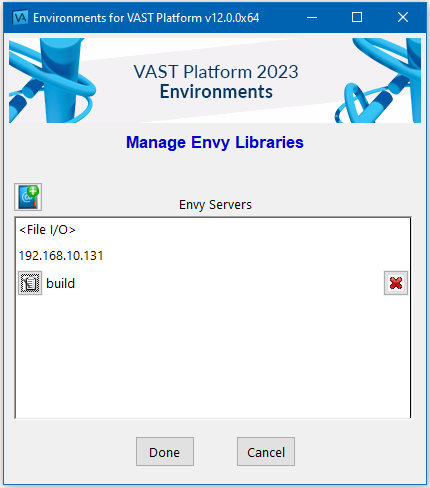
“Manage Envy Libraries” Panel: with an Item Selected
Click the Edit Server Name  button to add/remove specific library paths from the Envy Servers list, or to rename the server.
button to add/remove specific library paths from the Envy Servers list, or to rename the server.
 button to add/remove specific library paths from the Envy Servers list, or to rename the server.
button to add/remove specific library paths from the Envy Servers list, or to rename the server.Press the  button to delete the selected Envy Server Name, and any library paths it defines, from the system.
button to delete the selected Envy Server Name, and any library paths it defines, from the system.
 button to delete the selected Envy Server Name, and any library paths it defines, from the system.
button to delete the selected Envy Server Name, and any library paths it defines, from the system.To add a new Envy Server Name to the system, press the  button. You can specify the Envy Server Name as either a network name or a dotted IP address. You will get a new panel to provide specifics.
button. You can specify the Envy Server Name as either a network name or a dotted IP address. You will get a new panel to provide specifics.
 button. You can specify the Envy Server Name as either a network name or a dotted IP address. You will get a new panel to provide specifics.
button. You can specify the Envy Server Name as either a network name or a dotted IP address. You will get a new panel to provide specifics.Clicking on Done or Cancel closes the panel and returns you to the “System Settings” panel.
Adding and Editing Envy Libraries
When creating a new Envy Server Name, or modifying an existing one, you will see the following panel:
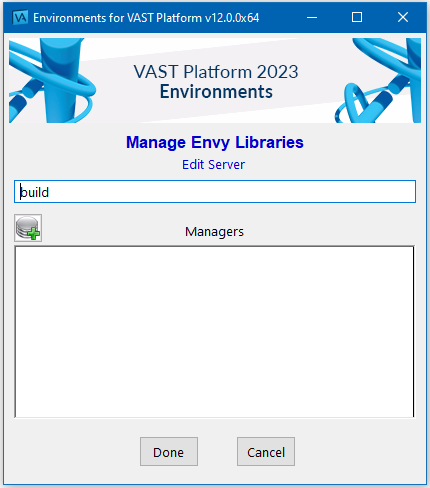
“Manage Envy Libraries-Edit Server” Panel
In the panel above, ‘build’ is the host of EMSRV, and has three library names. As with the previous list panels, when you select a library name, a row of buttons is displayed on the line which provides access to the operations you can perform on the library name. These operations are
 changes the path and file name of the selected library name.
changes the path and file name of the selected library name. deletes the selected library name entirely .
deletes the selected library name entirely .Removing Envy Libraries
You can install/uninstall any Installation without effecting other existing installations.
Though Environments will continue to operate, you should First clean up (delete) any existing environments you have defined that are attached to the installation you are removing, and then remove the installation from Environments. You can remove the installation using the "View/Edit Registered VA Smalltalk Installations" button (third button over at top of main Environments window).
Note
Environments will not let you remove an installation that still has one or more environments attached to it.
Last modified date: 02/26/2021