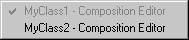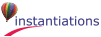Occasionally, you will want to temporarily hide the UI Assistant window so that you can access the Composition Editor’s menus or simply to free up the screen real estate. Normally, the UI Assistant floats on top of the active Composition Editor. Control-clicking on any of the UI Assistant notebook tabs will cause the UI Assistant to temporarily stop floating and immediately go behind the active Composition Editor. Re-selecting the UI Assistant window will cause it to start floating again.
If Auto Parenting mode is turned off, you must manually specify which Composition Editor the UI Assistant will float over. The selected Composition Editor becomes the parent of the UI Assistant window. Right-clicking on any of the UI Assistant notebook tabs pops up a menu listing all of the open Composition Editors (as long as there are two or more) identified by their titlebar texts.

 Provides help on the UI Assistant.
Provides help on the UI Assistant. Displays the VA Assist Pro About box.
Displays the VA Assist Pro About box. Open a new UI Assistant instance. This button
Open a new UI Assistant instance. This button