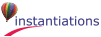The ability to automatically invoke sticky mode via Alt-clicking on any of the buttons means that you can avoid frequent trips to the Sticky checkbox. If the Auto Sticky property is set (via the Setup Page), then all part adding functions will use sticky mode.
Right-click for a list of available parts. The list of parts is dynamically determined based on the categories currently available to the Composition Editor.
Alt-click to automatically invoke sticky mode.
Right-click to see a list of subclasses of the selected class (if any).
The combobox on the right is a list of all of the parts categories in use by the Composition Editor. The default category is “** All **”. The combobox on the right is used to select a part from the selected category. The button on the right loads the cursor with an instance of the selected part. Alt-clicking the button automatically invokes sticky mode.
Right-click on the right-hand combobox for a list of available parts in the selected category.


 Selection Tool. Use this button to set the Composition Editor back to selection mode. This will turn off sticky mode if it is on.
Selection Tool. Use this button to set the Composition Editor back to selection mode. This will turn off sticky mode if it is on. Add a part to the Composition Editor. This command opens the standard Add Part dialog.
Add a part to the Composition Editor. This command opens the standard Add Part dialog.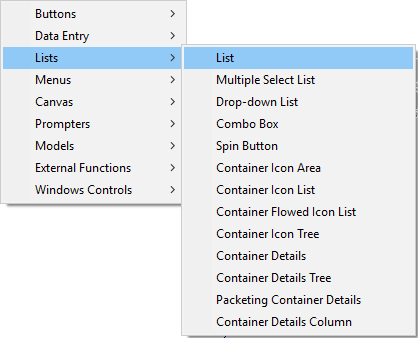
 Button
Button Text
Text Toggle
Toggle Formatted Text
Formatted Text Radio Button Set
Radio Button Set Multi-line Text
Multi-line Text Label
Label List
List Icon Area
Icon Area Table List
Table List Multiple Select List
Multiple Select List Icon List
Icon List Table Tree
Table Tree Drop-down List
Drop-down List Flowed Icon List
Flowed Icon List Table Column
Table Column Combo Box
Combo Box Icon Tree
Icon Tree Spin Button
Spin Button Shell
Shell Portable OS/2-style Notebook
Portable OS/2-style Notebook Form
Form Portable Windows-style Notebook
Portable Windows-style Notebook Group Box
Group Box Notebook Page
Notebook Page Scrolling Window
Scrolling Window