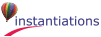Alt-click to distribute the selected parts horizontally within their own bounding box. The bounding box is the smallest rectangle that encompasses all of the selected parts.
Alt-click to distribute the selected parts vertically within their own bounding box. The bounding box is the smallest rectangle that encompasses all of the selected parts.

 Runs a working instance of your visual part.
Runs a working instance of your visual part. Selection Tool. Use this button to set the Composition Editor back to selection mode. This will turn off sticky mode if it is on.
Selection Tool. Use this button to set the Composition Editor back to selection mode. This will turn off sticky mode if it is on. Show all connections for all parts.
Show all connections for all parts. Hide all connections for all parts.
Hide all connections for all parts. Toggle the display of the grid on and off for the selected parts.
Toggle the display of the grid on and off for the selected parts.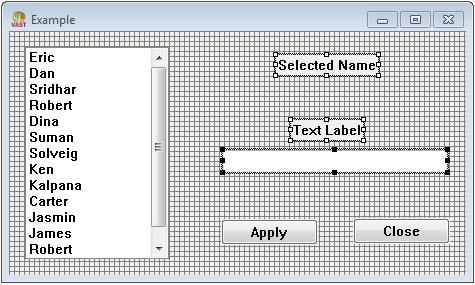
 Aligns the selected parts to the grid. This causes the upper left corner of the selected parts to be repositioned to the nearest grid coordinate. The grid does not need to be visible for this to work.
Aligns the selected parts to the grid. This causes the upper left corner of the selected parts to be repositioned to the nearest grid coordinate. The grid does not need to be visible for this to work. Align the selected parts with the left edge of the last part selected (the one with the solid black handles).
Align the selected parts with the left edge of the last part selected (the one with the solid black handles).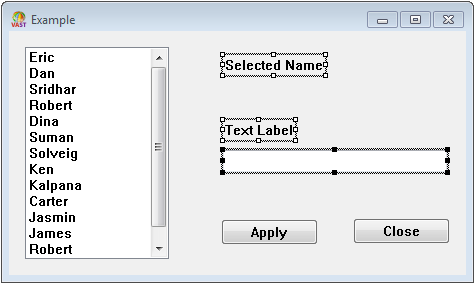
 Align the selected parts along the vertical axis of the last part selected (the one with the solid black handles).
Align the selected parts along the vertical axis of the last part selected (the one with the solid black handles).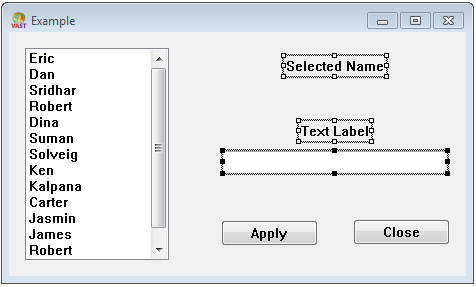
 Align the selected parts with the right edge of the last part selected (the one with the solid black handles).
Align the selected parts with the right edge of the last part selected (the one with the solid black handles).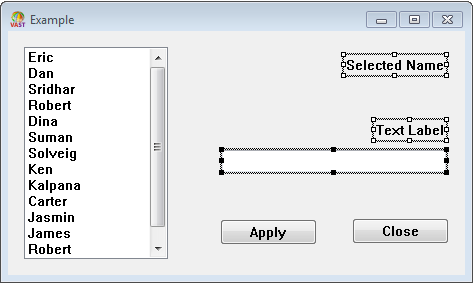
 Align the selected parts with the top edge of the last part selected (the one with the solid black handles).
Align the selected parts with the top edge of the last part selected (the one with the solid black handles).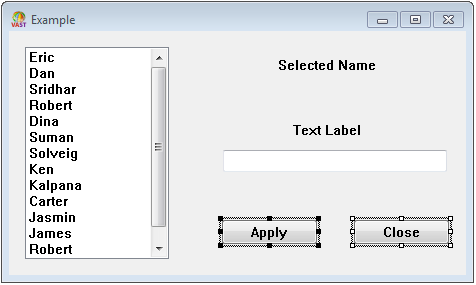
 Align the selected parts along the horizontal axis of the last part selected (the one with the solid black handles).
Align the selected parts along the horizontal axis of the last part selected (the one with the solid black handles).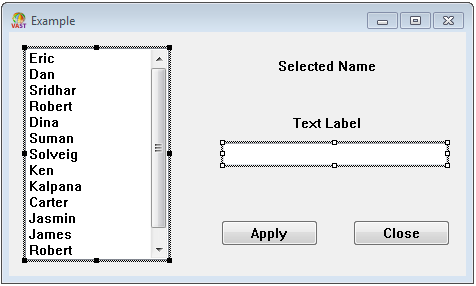
 Align the selected parts with the bottom edge of the last part selected (the one with the solid black handles).
Align the selected parts with the bottom edge of the last part selected (the one with the solid black handles).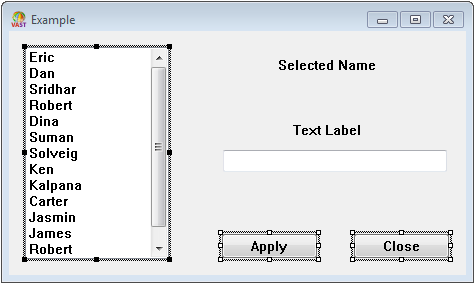
 Spaces the selected parts evenly between the left and right borders of the parent part, typically a window.
Spaces the selected parts evenly between the left and right borders of the parent part, typically a window. 
 Spaces the selected parts evenly between the top and bottom borders of the parent part, typically a window.
Spaces the selected parts evenly between the top and bottom borders of the parent part, typically a window. 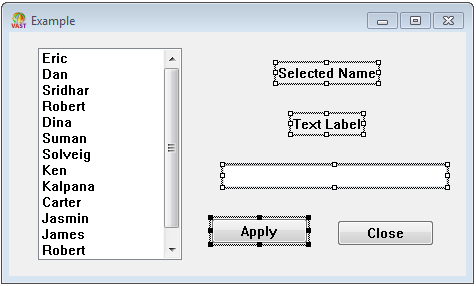
 Sizes the width of the selected parts to match that of the last part selected (the one with the solid black handles).
Sizes the width of the selected parts to match that of the last part selected (the one with the solid black handles).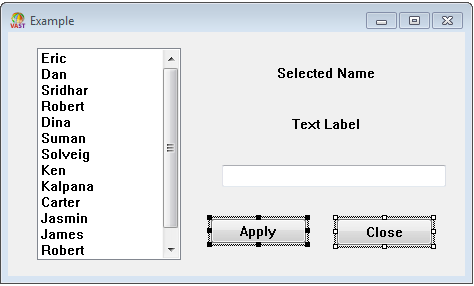
 Sizes the height of the selected parts to match that of the last part selected (the one with the solid black handles).
Sizes the height of the selected parts to match that of the last part selected (the one with the solid black handles).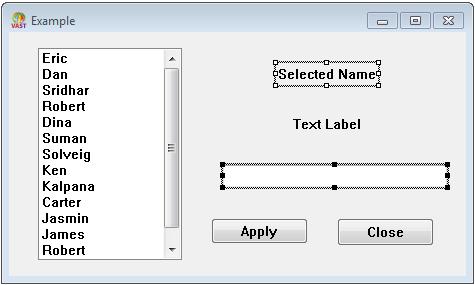
 Remove currently selected parts from layout, and place them on the clipboard. This is equivalent to the Composition Editor’s “Edit | Cut” menu command.
Remove currently selected parts from layout, and place them on the clipboard. This is equivalent to the Composition Editor’s “Edit | Cut” menu command. Copy the currently selected parts to the clipboard. This is equivalent to the Composition Editor’s “Edit | Copy” menu command.
Copy the currently selected parts to the clipboard. This is equivalent to the Composition Editor’s “Edit | Copy” menu command. Load the cursor with the parts on the clipboard. This is equivalent to the Composition Editor’s “Edit | Paste” menu command.
Load the cursor with the parts on the clipboard. This is equivalent to the Composition Editor’s “Edit | Paste” menu command. Duplicate the currently selected parts.
Duplicate the currently selected parts. Remove currently selected parts from layout.
Remove currently selected parts from layout. Undo the last command. This is equivalent to the Composition Editor’s “Edit | Undo” menu command.
Undo the last command. This is equivalent to the Composition Editor’s “Edit | Undo” menu command. Redo the last command. This is equivalent to the Composition Editor’s “Edit | Redo” menu command.
Redo the last command. This is equivalent to the Composition Editor’s “Edit | Redo” menu command.