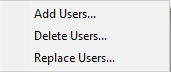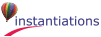Controls the definition of “loaded” for config maps. The settings range from “Strict” to “Very Loose”. “Strict” is a fully recursive check of all applications and required maps. “Normal” is a one-level deep check of applications and the applications of the immediate required maps. “Loose” checks applications and whether the applications defined by the required maps are loaded by name (irrespective of version). “Very Loose” checks applications only (the required maps are not checked). A final option, “None”, turns the loaded calculation off which can speed up the operation of the browser on slower machines or when large numbers of config maps are present.
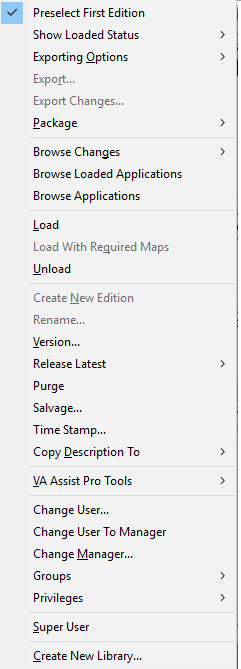
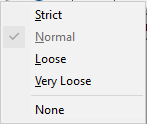
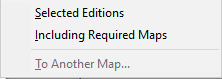
 Provide a new version name for the selected configuration versions. This allows you to rename a Configuration Map without having to create a new one and purge the old one.
Provide a new version name for the selected configuration versions. This allows you to rename a Configuration Map without having to create a new one and purge the old one.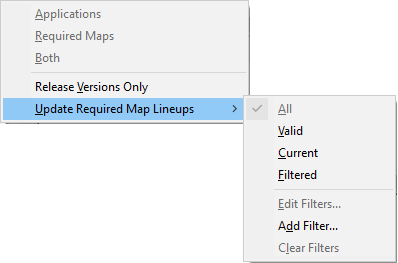
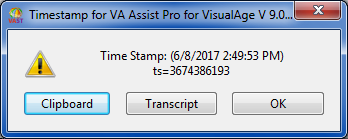
 What is the time stamp on the selected edition?
What is the time stamp on the selected edition?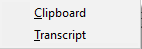
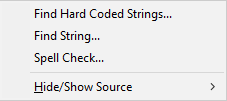
 Change the active user to the manager of the selected edition.
Change the active user to the manager of the selected edition.