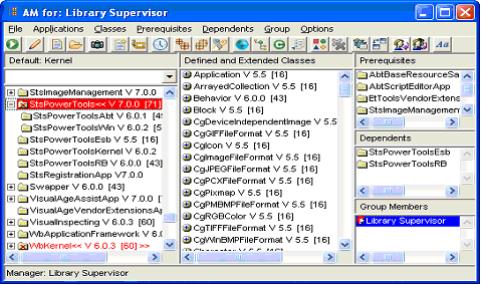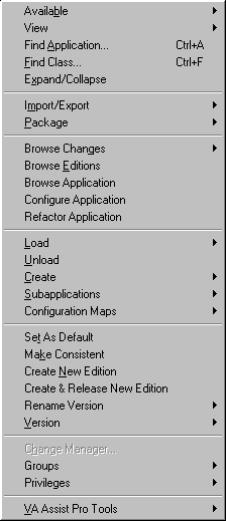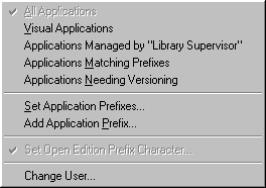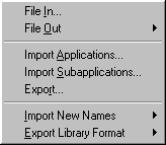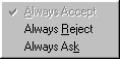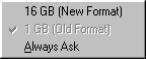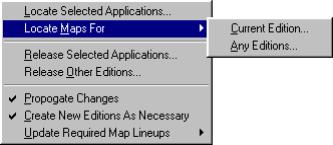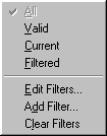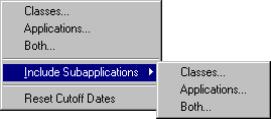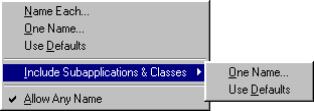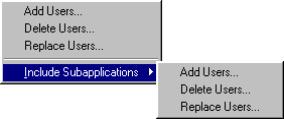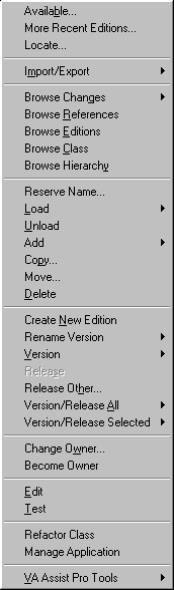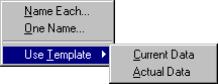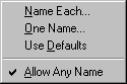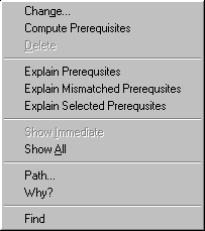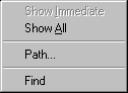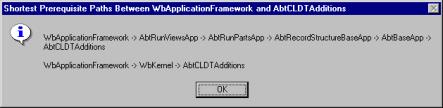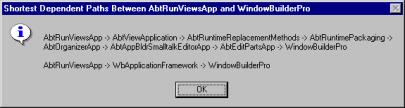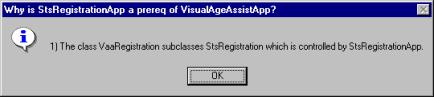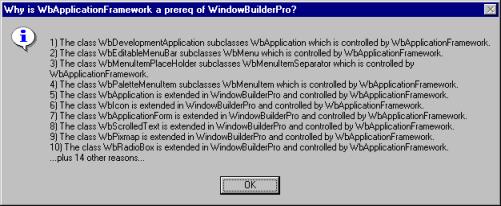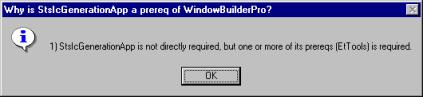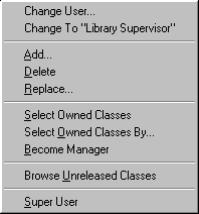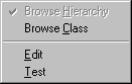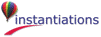Quickly view the unreleased classes owned by the selected user. Version and release them in place. With thanks to Sherwood Zern.
When the application names are long or the window is narrow, you can never tell simply by looking if an application is an open or scratch edition. This is even more difficult for subapps that are indented. We have added a minor visual enhancement that puts a dash before the application name, if it is an open or scratch edition (or if one of its subapps is a scratch edition). This feature is only active when extended list support is turned off.