Setting Web browser launch options
After you have installed Web Connection and set up your server, you must define your Web browser launch options in VA Smalltalk before you can test an application. The Web browser launch options determine what VA Smalltalk does when you test your Web application.
To set your launch options, do the following:
1. From the System Transcript Tools pull-down, select Open Web Browser Launch Options.
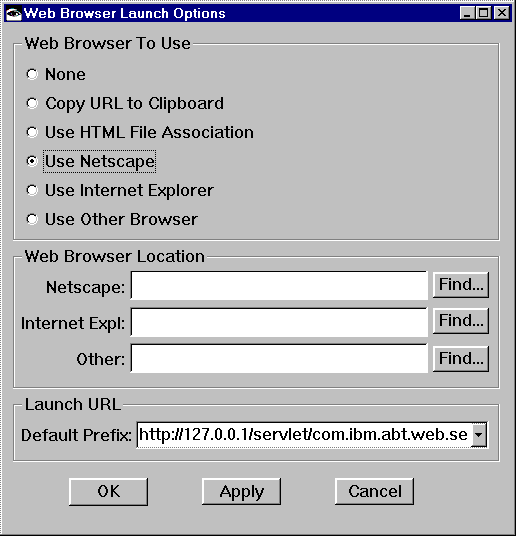
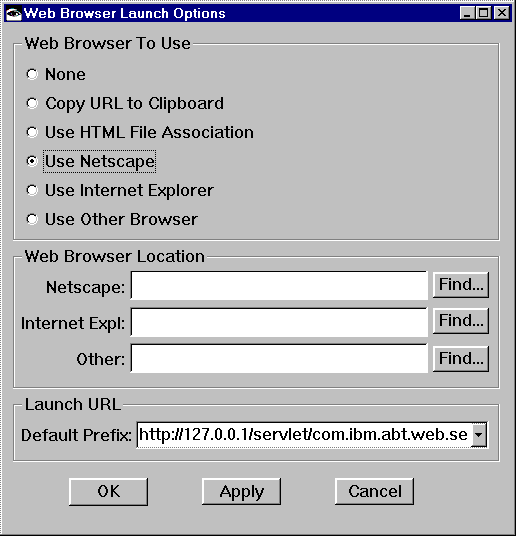
2. Select a default browser to use when testing. If you select either Use Netscape, Use Internet Explorer, or Use Other Browser, VA Smalltalk will use that Web browser to display your Web application. If you are running VA Smalltalk on a Windows platform and you select Use HTML File Association, VA Smalltalk will use the association set up on your computer for HTML files. If you don't have a Web browser installed, specify None. With None specified, selecting the Test button will save your application and return to the Composition Editor. If you don't want a Web browser to open every time you select the Test button, but you want to view your Web application in a browser, you can specify Copy URL to Clipboard to copy the URL of your Web application to the clipboard then paste the URL in your browser when you are ready to view the application.
3. If you selected a browser, specify the location of the browser's executable file in the entry field that corresponds to the browser selected.
4. In the Default URL prefix field, specify the server's hostname. For example
hostname.location.com/abtwsi/
hostname.location.com/servlet/com.ibm.abt.web.servlet.Router
hostname.location.com/AbtWebConnect
Note:
Under WebSphere, the launch URL field for the browser is:
hostname.location.com/servlet/Router
5. Save your VA Smalltalk image.
For more information on determining the server's hostname, see the section on URL format.
Last modified date: 02/25/2021