Editing an Environment
To edit an existing environment, select an environment in press the main Environments list panel and press  in the right hand group of buttons for the selected item.
in the right hand group of buttons for the selected item.
 in the right hand group of buttons for the selected item.
in the right hand group of buttons for the selected item.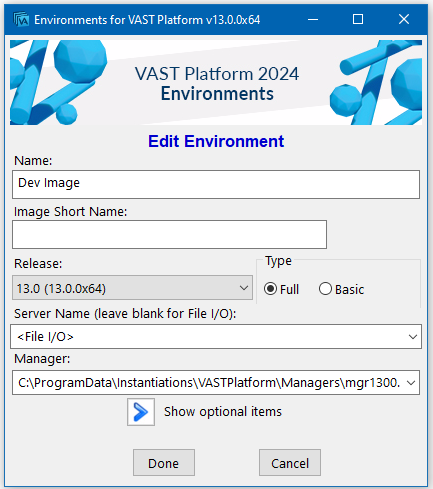
“Edit Environment” Panel
The Image Short Name: allows you to specify a string that will be used as a prefix for all of the base development window titles. This is helpful for times when you need to run multiple environments at the same time.
Select whether you want a Full (VA Smalltalk) or Basic (IBMST) development environment -- nearly all the time you will want full so you have access to all the development tools.
Configure how you want access the library: either File I/O or EMSRV. Environments will suggest default values based on the settings found in the abt.ini file located in the newimage folder of your VAST Client installation. Leave the Server Name blank for File I/O. To run with EMSRV, enter the server name the library resides on or localhost if the library resides on the same machine as Environments. For either configuration, specify the full path to the library you want this environment to access when you start up its image.
If you want, you can set more properties in the environment.
When you press Done, Environments will navigate to the Main Environments list panel with your newly created environment in the list.
Last modified date: 01/23/2024