Creating the Investment application using the Organizer
As with the To-Do List application, you must create an application that will contain all of your visual parts. For the To-Do List application, you used the Quick Start window to create an application and the visual part. For the Investment application you will use the Organizer. Either of these methods of creating an application yield the same results. Use the method that you find most convenient.
Note:
There is both a basic menus set and a full menus set available in the Organizer. The full menu set provides access to the greatest amount of flexibility and power right from the Organizer. For the purpose of our examples, please select Options>Full Menus from the Organizer menu. This will ensure that the choices you are asked to make are consistent with what you will see in the Organizer user interface.
1. In The Organizer, select Applications>New or select New from the Applications pane pop-menu.
The New Application window opens:
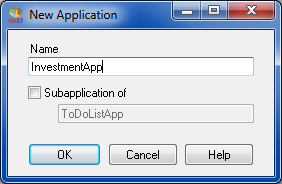
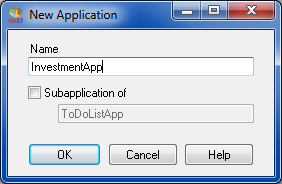
2. Name the new application InvestmentApp then select OK.
The Organizer now looks like the following:
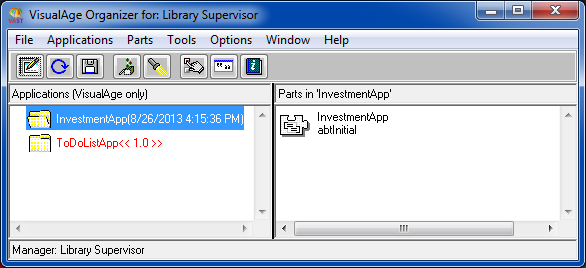
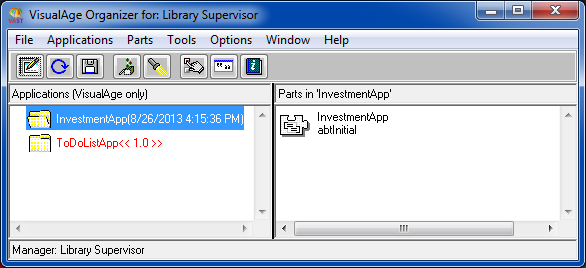
In the Parts pane of the Organizer, one reusable part, which represents a class, is created for you. This part maintains both application and packaging specifications for your application parts. In general, you should ignore this part and not make changes to it.
Last modified date: 03/26/2020