The Application Manager
The Appliction Manager is used in a setting where several developers build an application in a team. The tool coordinates the activities of the application's developers and ensures that the configuration information for the application is correct. It shows all applications in a development image. You can open it from the Transcript using the Tools pull-down menu item Browse Application Manager.
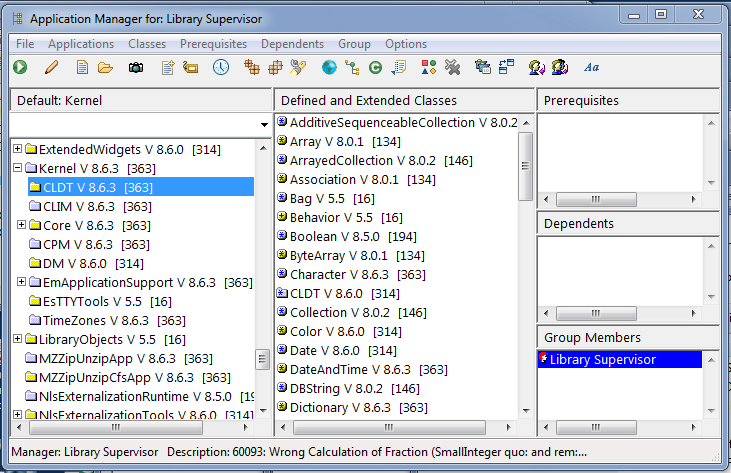
In the above picture, CLDT is a subapplication of the application Kernel. You can tell this because CLDT is indented and Kernel has a - to the left of its name. CLDT is selected. The middle pane shows all the classes which are defined or extended.
You will use the manager in the calculator example.
The Applications Browser
The applications Browser allows you to look at all the applications in your image. It also allows you to edit and create applications. You can open it from the Transcript using the Tools pull-down menu item Browse Applications
The browser opens resembles the following:
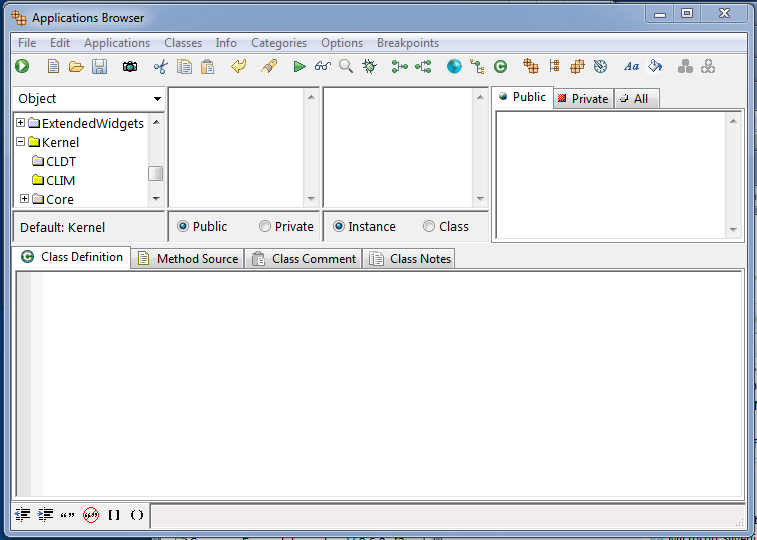
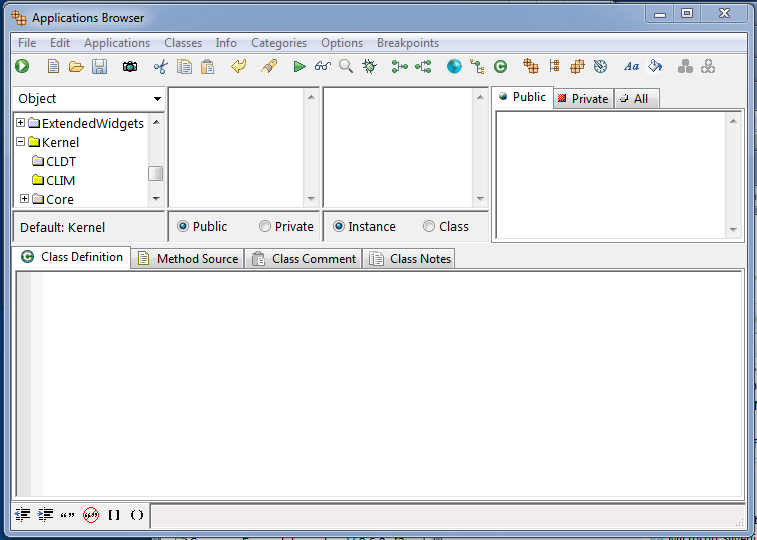
The top left pane is the applications pane. This pane contains a list of the applications that are loaded into your image. Let’s take a short tour of the Applications Browser.
1. Scroll down the list and select Kernel. The pane immediately to the right (the classes pane) now displays the classes that are in the application Kernel. Not many classes are listed, but the ellipses (...) after Kernel indicates that more classes are available.
2. Double-click on Kernel. The application list expands, with several names indented under Kernel. The indented applications are subapplications of Kernel.
Select CLDT, a subapplication of Kernel. T he classes pane has a + next to classes which can be expanded. Double-click on the Collection class.
3. The level of indentation in a classes pane indicates the level of subclassification. For example, at the top, notice that Object is not indented at all. The Collection class is indented one level, indicating that it is a subclass of Object. Just below Collection, notice the hierarchy of collection classes, all of which inherit from Collection.
4. Now, select Bag, just below Collection. The bottom pane displays the definition for the class Bag. It has one instance variable: occurrenceDictionary.
5. The third pane from the left (the categories pane) contains method categories. The radio button below this pane controls whether you are looking at instance method categories or class method categories. Be sure the button is set to instance. (If the button displays class, select the button.)
6. Select the category named CLDT-API. The far right pane (the methods pane) now contains methods that are categorized as CLDT-API in the class Bag.
Last modified date: 03/26/2020