Step 4: Change the parts' labels




To change the text of labels for parts in AlarmClockView:
1. Hold down the Alt key.
2. Click on text that you want to change. For example, click on Window shown in the window's title bar.
3. Once a text pane appears where you clicked, type in the new label. For the window, type:
Alarm Clock
4. When you finish, click on one of the other parts.
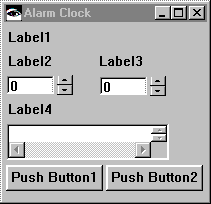
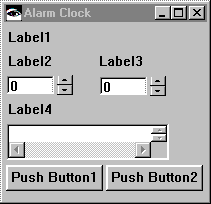
Repeat the above steps, except change the text for the other parts to the following:
Part | New labels |
4 Labels | •Time of event: •Hour •Minute •Message to be shown: |
2 Push Buttons | •Set Alarm •Cancel |
After you change the labels, the Alarm Clock window should resemble the following:
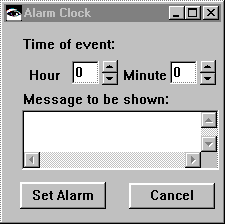
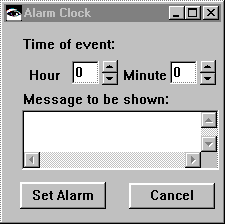
Last modified date: 08/01/2019